Hal Leonard Digital Book Overview
Hal Leonard Digital Books (HLDB) are cloud-based publications, which are streaming and require internet access. Digital book features include:
- Fast loading desktop and mobile experience
- Auto-resume across devices
- Quick search, note taking and bookmarking for easy reference
- Responsive book design, so things look great on mobile too
- Many books include embedded audio and/or video
Please note that internet access is required: Digital books are streaming only and not available for PDF download or printing.
Customer Experience
Upon purchasing an HLDB item, the DAM System will provide the vendor with a signed URL where they can retrieve their digital book. DAM vendors may choose how to deliver this content to customers. For example, you may choose to embed the link in an order confirmation email, on an order confirmation page, or as a saved item to the customer's account/library on your own digital platform. Once the customer clicks the embedded link a new tab opens to Hal Leonard's proprietary e-book reader, http://reader.halleonard.com. The new tab with the e-book reader opens the purchased digital book, where the customer can pick up where they left off.
Digital Book Layouts
There are currently two different layouts of digital books: Text-Driven digital books, and books with "Song View". There is also a hybrid version of digital books incorporating both "Song View" and Text-Driven layouts. There is nothing in the data to differentiate between these layouts, however it is worth noting the differences.
-
"Song View": Examples of publications with "Song View" are songbooks containing only sheet music. Customers click the small sheet music icons to view the sheet music in a modal, which opens to fit the screen. Tablets and mobile devices will show a single page in portrait mode. Larger screens will default to displaying two pages in landscape mode.
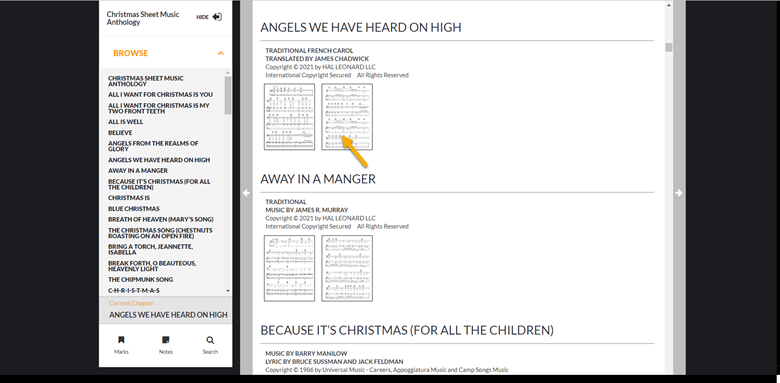
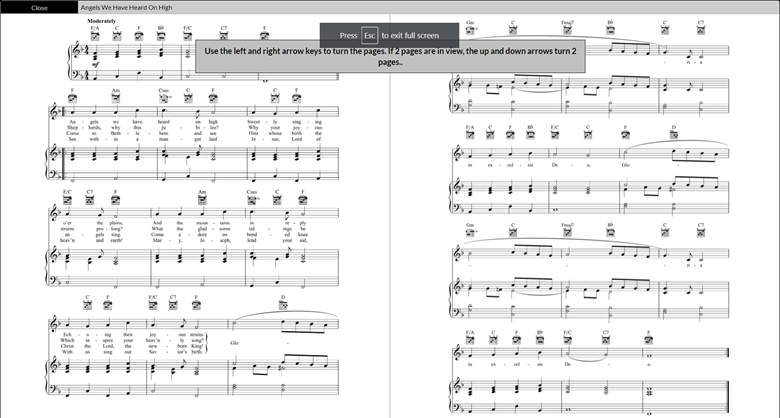
-
Text-Driven Digital Books: This is the other digital book layout, which is common in method books and other text-driven publications. Musical examples, and any other included digital assets, are embedded between the text.
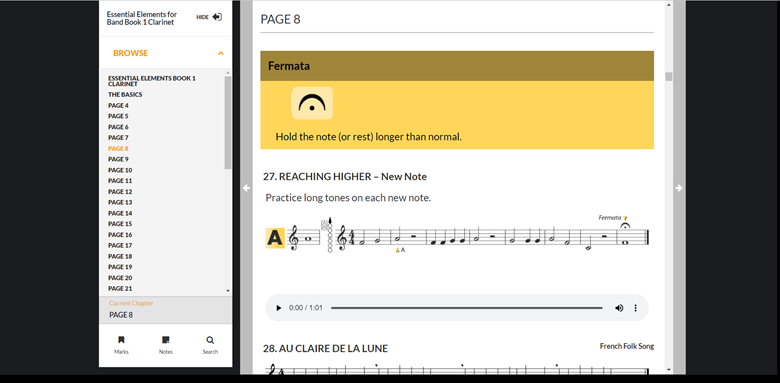
-
Hybrid Text-Driven and "Song View": Instructional books with full-length songs often include the Song View feature:
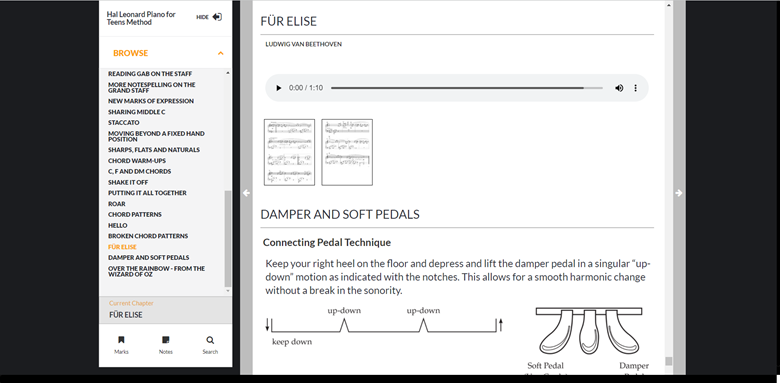
Digital Book Metadata
HLDBs generally have the same type of data as digital sheets in the AssetMetadata Response provided by DAM. A Digital Book asset will have a value of "EBOOK" in the
- DBA - Digital Book/Online Audio
- DBK - Digital Book
- DBS - Digital Book/Online Supplemental Content
- DBV - Digital Book/Online Video
Note that the metadata for HLDBs is provided only to approved DAM system vendors. If you would like access to HLDBs, please contact your Hal Leonard sales representative and they will put you in touch with our technical team.
Previewing Digital books
Previewing digital books uses a URL structure similar to the URL for previewing digital sheets with the Noteflight Viewer. The format of the URL is:
- https://haldms.halleonard.com/ebook/preview/{your-vendor_id}/{HLDB-asset-id}
Simply use this URL in the source of an iframe to receive a preview of a digital book. Note that the DAM system will verify that you have permission to the asset before providing the preview.
Opening and Retrying Sales Transactions
Purchasing a digital book uses the same format of Open and Retry transactions as a digital sheet. The main difference is only a
Supplemental Content
Some digital books have supplemental content and functionality that is not part of the digital book viewing experience. This content can be accessed from within the digital book and is additionally provided through an external site. There are currently two types of supplemental content: Essential Elements Interactive (EEi) content and Hal Leonard MyLibrary content.
EEi Supplemental Content
Essential Elements books advertised "With EEi" include free access to Hal Leonard's EEi online platform. Within the digital book table of contents, customers will see a link reading "Access to EEi". Clicking this link opens a pop-up with instructions on how to access EEi by providing a 16-digit access code and link to the site.
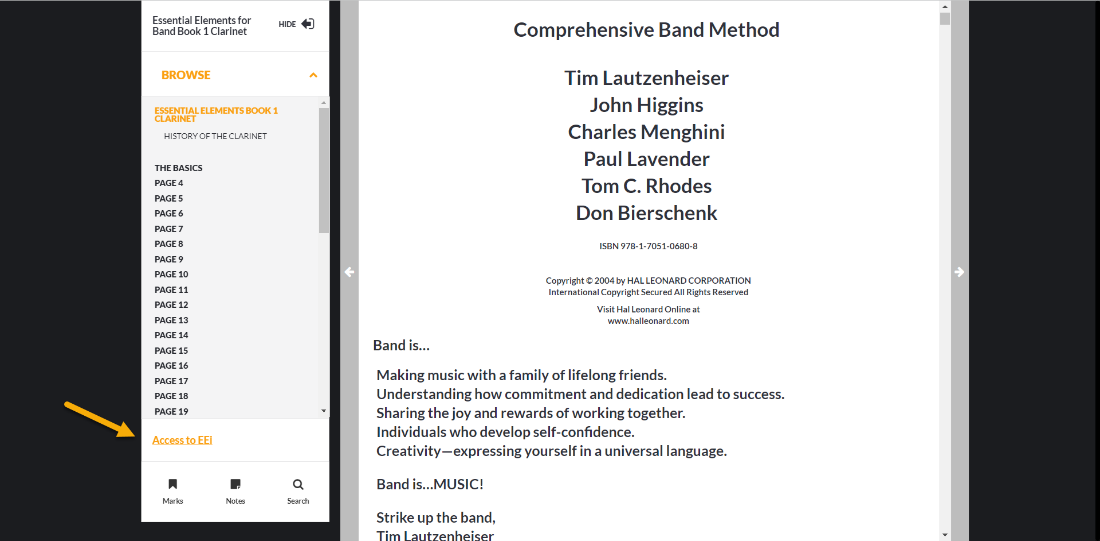
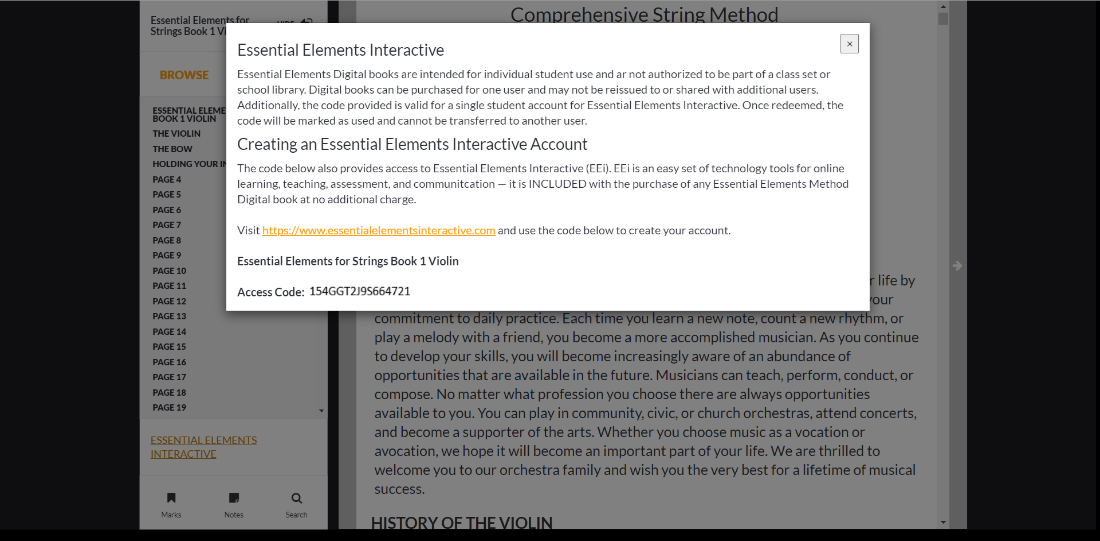
Some important points to remember about EEi Supplemental Content are:
- Once a customer has registered their code on the EEi website, then the digital book is non-refundable.
- The "Access to EEi" link in the ebook reader only appears in purchased copies of digital books with this access. The EEi link does not appear in preview or sample content.
Hal Leonard MyLibrary (ML) Supplemental Content
Many of Hal Leonard's digital books are adapted from hard goods, which sometimes come with online supplemental content. Although the audio and/or video for Digital Books are embedded within the reader, we provide customers with access to the content in MyLibrary as well. The primary reason for this is that MyLibrary uses proprietary programs, such as PlayBack+, which cannot be embedded in the digital book reader. If a digital book advertises Playback+ and/or MyLibrary access, then we provide digital book customers with this access.
If a digital book has MyLibrary supplemental content, customers will see a link reading "Supplemental Content". The "Supplemental Content" link will only show up if the publication includes MyLibrary assets.
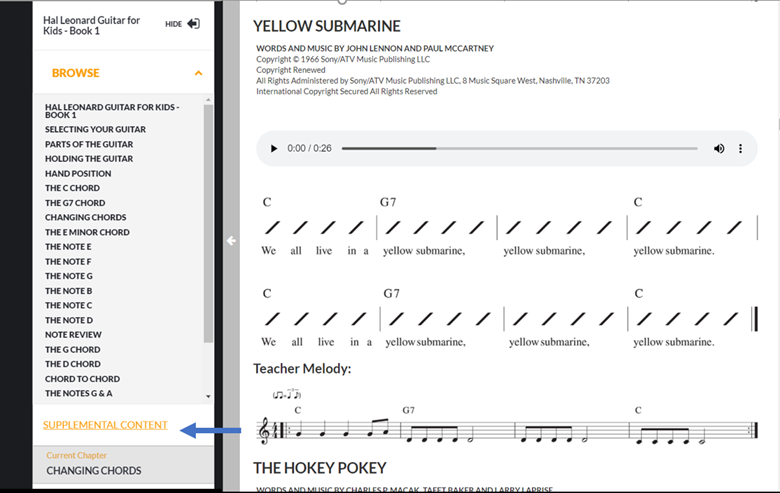
Clicking on the "Supplemental Content" link will open a new tab and take the customer to Hal Leonard's MyLibrary website. A 16-digit MyLibrary code is passed through to MyLibrary as well. To access the content, the customer will need to create a MyLibrary account, or sign into an existing account.
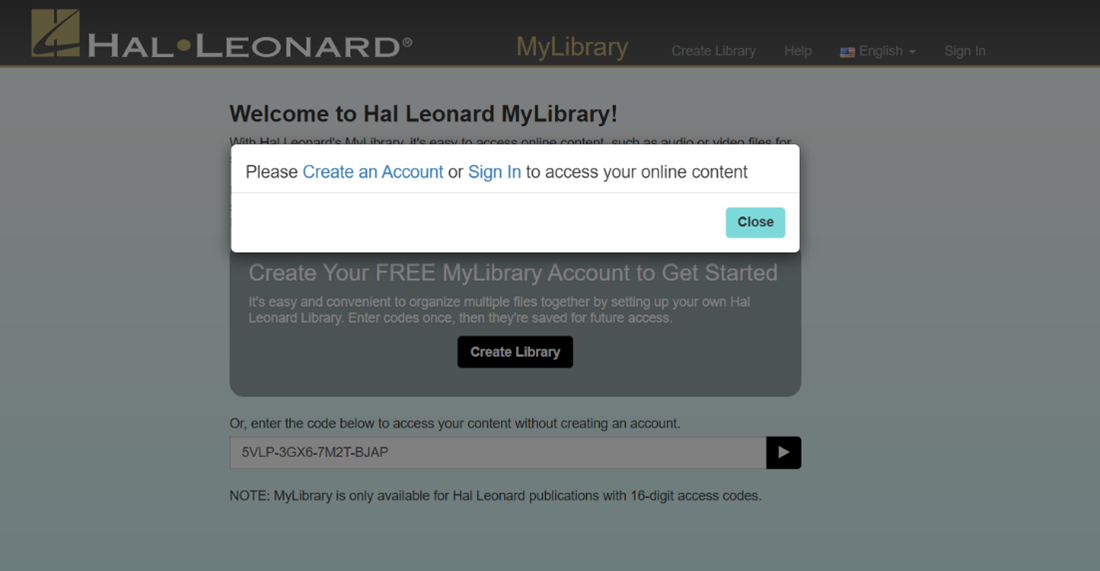
After the customer has signed into MyLibrary they will see the 16-digit code displayed in the "Enter Access Code" field. Once they have entered the code the supplemental content for the book is displayed and saved to their account.
The supplemental ML content will automatically open in a new tab for the customer. If they want to return to the digital book, they need only to navigate back to the tab containing their book. Please note that third-party digital books cannot be accessed directly via ML: third-party customers must use the access link provided by their retailer to view their purchased books.
Some important points to remember about MyLibrary Supplemental Content are:
- The "Supplemental Content" link only appears in purchased copies of digital books with ML supplemental materials.
- The "Supplemental Content" link does not appear in the preview/sample content for digital books.
- Customers can only view their purchased digital book through the link provided by their retailer.
Refunding a Digital Book Purchase
Hal Leonard offers a 30-day refund window for refunding digital book purchases; however, DAM retailers may choose their own refund policies. This includes offering refunds beyond 30 days, or having a no-refund policy for digital items.
Digital book sales transactions can be cancelled just like any other DAM System transaction. When cancelling a sale on a digital book, all access to the digital book will be deactivated. This means that the digital book customer's purchase is no longer accessible via the ebook reader.
Digital books with EEi Access are non-refundable once the customer has redeemed their code on the EEi website.
MyLibrary Branding (optional)
As mentioned before, some supplemental content within a digital book is provided through Hal Leonard's MyLibrary web site. To give digital book customers a more cohesive experience, the MyLibrary user interface may be customized with the DAM Vendor's color scheme and logo imagery. The following paragraphs describe the current customization options. If you are interested in a customized MyLibrary experience for your customers, please contact your Hal Leonard account representative and they will put you in touch with our technical team.
When applying branding to MyLibrary, we are able to change the color scheme and proprietary imagery to reflect your brand. The list of all the elements that can currently be modified are noted in points A-N below.
| ORIGINAL | BRANDED (GUITAR CENTER) |
|---|---|
| LABEL | DESCRIPTION |
|---|---|
| A | Logo. Two logos will be applied to this area. One will be displayed at wider browser window sizes (desktop), the second will be displayed on smaller browser window sizes (tablets and smart phones).
|
| B | Background color and Bottom Border of Masthead |
| C | Font Color of MyLibrary Text |
| D | Intro Paragraph – We allow you an introduction paragraph to insert above the static text. |
| E | Background Color/Font Color. You may choose a solid color or gradient for the overall background of the site. Depending on the color(s) chosen, the font color may need to be adjusted to ensure visibility. |
| F | Welcome Box – Background Color, Font Color and Button and Button Text Color are all customizable |
| G | Button Elements – Button and Button Text/Icon colors are all customizable |
| H | Lower Logo – We allow space on the landing page for a larger promotional logo (Logo with Slogan or Advertising Blurb) |
| ORIGINAL | BRANDED (GUITAR CENTER) |
|---|---|
| LABEL | DESCRIPTION |
|---|---|
| I | Link Up/Hover Colors – Link and Hover Colors are customizable |
| ORIGINAL | BRANDED (GUITAR CENTER) |
|---|---|
| LABEL | DESCRIPTION |
|---|---|
| J | Playback + Scrub Track – The color of the scrub track on our Playback + Player is customizable |
| K | Playback + Play/Pause/Rewind/Fast Forward – The Icon colors are customizable |
| L | Logo – Your branding logo can be placed here; we recommend using a design like your smaller logo due to the available dimensions |
| M | The Playback + Logo can be colors to reflect your branding colors |
| N | Speed/Pitch/Balance/Loop Controls – The Label Color, Reset Button Color and Left/Right Balancer Track Color can be customized |
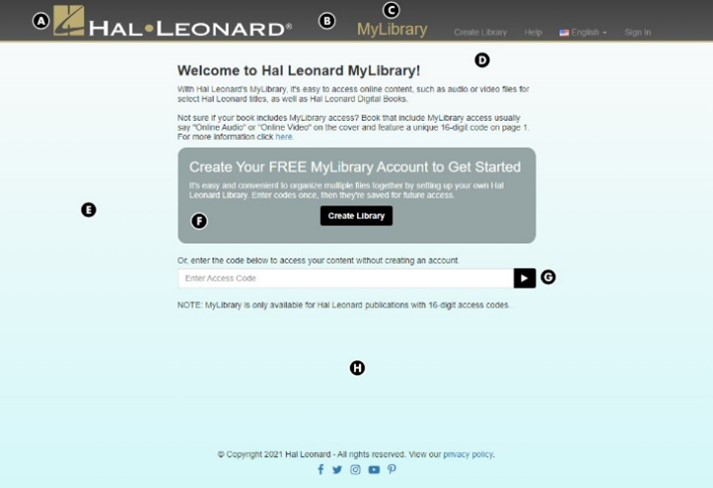 (click to enlarge)
(click to enlarge)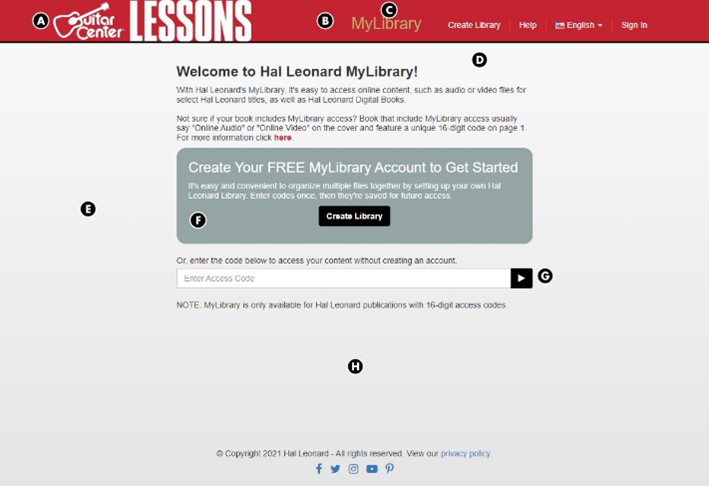 (click to enlarge)
(click to enlarge)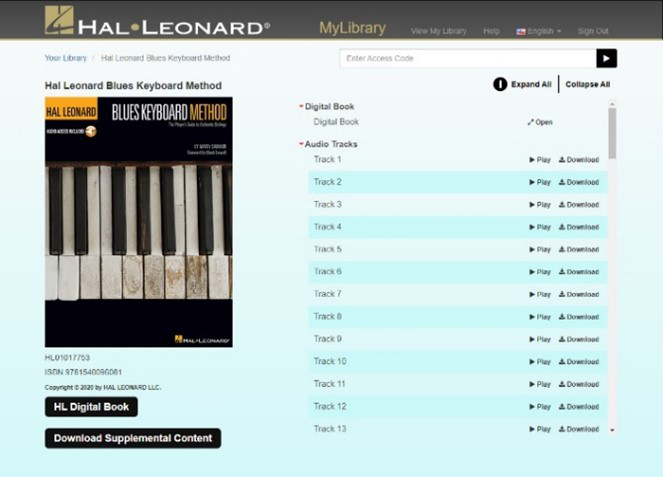 (click to enlarge)
(click to enlarge)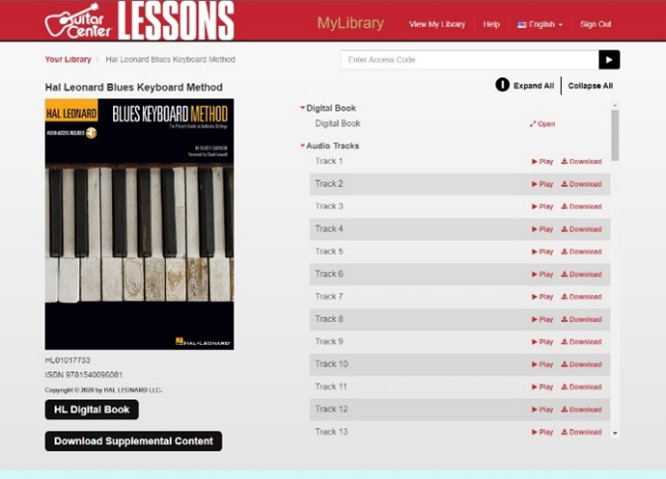 (click to enlarge)
(click to enlarge)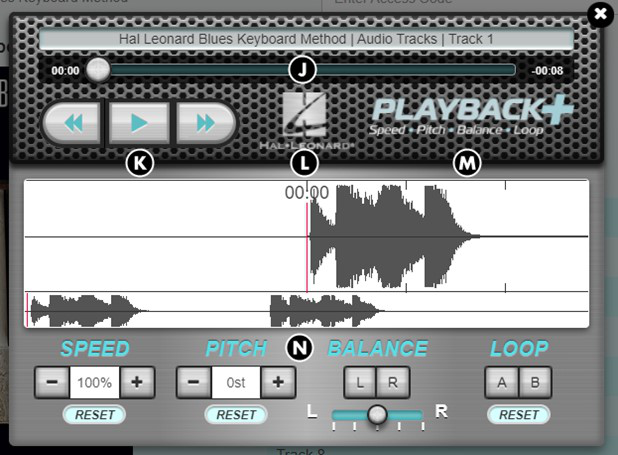 (click to enlarge)
(click to enlarge)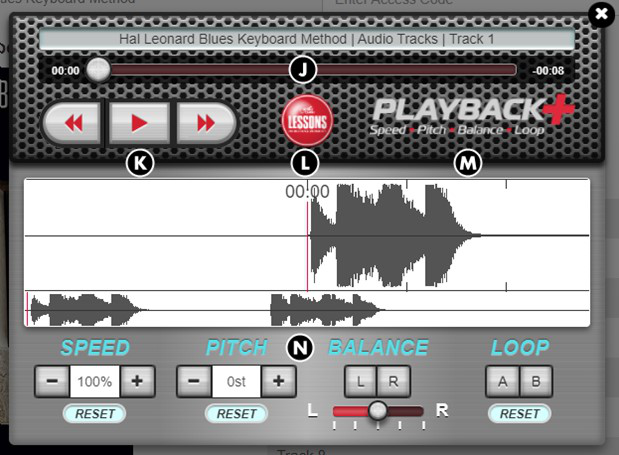 (click to enlarge)
(click to enlarge)